I’ve been using Outlook 2011 for a few months now, and I have to say I like it. No, it’s not as fully featured as Outlook 2010 for Windows, it always seems to be that the mac versions are watered down somehow. However for the most part all those extra features aren’t used, sure there are some people who do try and use them all, but in day to day busy corporate environments you pretty much need to send/read and file mail, contacts and appointments.
There is 1 niggling aspect of Outlook 2011 I don’t love. Handling of .pst files.
In short, it doesn’t handle them, it doesn’t open pst and it doesn’t export to pst. What Outlook 2011 does offer is an import option for pst files to display them in the ‘On My Computer’ section. You can display this if you go to the Outlook menu, Preferences->General and untick the ‘Hide On My Computer folder’ box. (I also untick the ‘Group similar…’ as for me it looks cleaner, but that’s down to personal preference.)
To import a pst is pretty simple, there is a built in wizard to do so, I won’t spell it out, as Microsoft has done it for us here: http://support.microsoft.com/kb/2413370
There are a few things to note though while you’re doing this.
- Depending on the size of the pst, you need to give it time to do the process. This sounds obvious, and it is, but you would be amazed by how many times it goes wrong just because of impatience.
- Put the pst you’re importing from on the local disk of the mac, I’ve had issues with doing it from a networked drive.
- The mail does NOT go via Exchange, if you monitor your server based mailbox it shouldn’t show any difference before and after (assuming no new mails have been sent to you)
- Although the import procedure will import your calendar entries, it seems Outlook 2011 won’t let you drag and drop entries back into your live exchange server based calendar, which is probably more likely for most users rather than mail items. All imported entries are displayed in a separate calendar. At present the only way I can think of to overcome this (should you WANT to do it) is to import only the calendar entries via Windows outlook onto the server directly from the original pst file.
Once imported, the information isn’t held in just 1 linked file like it would be for Outlook 2010, it’s effectively imported into the local database on your mac. Under ‘…DocumentsMicrosoft User DataOffice 2011 IdentitiesMain IdentityData records’
If you look in this folder using Finder, you will see a Database file, typically around 200Mb (completely dependant on the size of the pst import of course) described as Microsoft Outlook database. Also in that folder, you will see folders for Message Attachments, Images etc. These are all Outlook storing not only your cached mailbox from exchange, but the various parts of your pst distributed amongst them. Personally I feel this is a backward step, with the linked pst, it was a simple matter to disconnect the pst and walk away with it. Outlook 2011 for mac makes this impossible, you will need to export your mail, which has a few gotcha’s also.
When it comes to getting your mail back out of Outlook 2011, you will need to export it. Outlook 2011 only supports exports to a .olm file. At present I don’t know of any way to migrate from .olm to .pst directly. The only way I could think of doing that would be to push the ‘On My Computer’ mail back into Exchange (say into a separate folder) and then connect to Exchange with Windows Outlook and export to .pst. If you have a quota’d mailbox, you may well have sizing issues doing this.
I’m hopeful that these procedures will get better and give us more options in either the service pack or later versions, it’s not bad as such, just not very feature rich around pst archive handling.
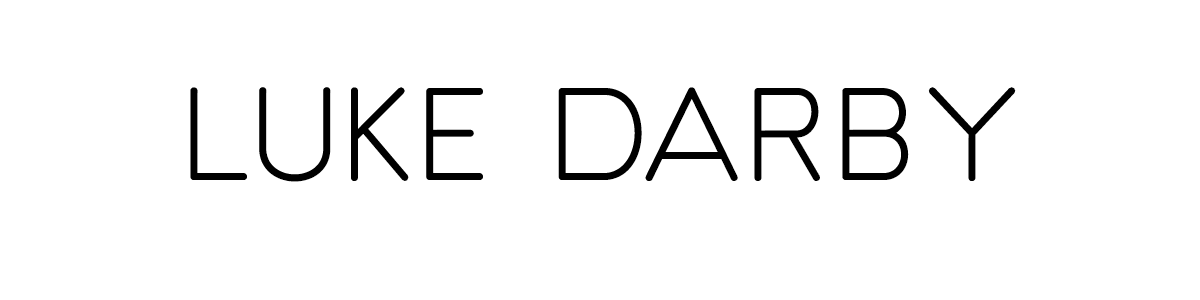
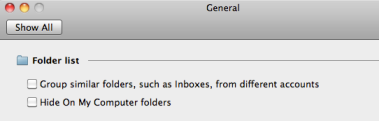



I’m glad they don’t use a OST & PST files directly. They had to break messages up into separate files so as to work with Time Machine. After all, you don’t want Time Machine backing up multi-GB-sized files every hour on the hour.
LikeLike
Hi Julian, Good point on Tim machine. My issue is a corporate moving from windows to mac and we’ve piles of pst’s to cope with. The ability to open or link to pst would have made life a happier place in that regard.
LikeLike
* Update *
Microsoft have released a patch this morning for Office, which includes an Outlook update to cure issues with crashing and stability over importing .pst files
Microsoft state:
Stability is improved.
This update fixes an issue that causes Outlook to crash or close unexpectedly sometimes when you import a .pst file that contains categories. Specifically, categories that have no category names assigned to them.
Details are here: http://support.microsoft.com/kb/2476509
LikeLike
Very nice post. I just stumbled upon your blog and wished to say that I’ve really enjoyed browsing your blog posts. In any case I’ll be subscribing to your feed and I hope you write again soon!
LikeLike
One problem I am having now is that the import doesn’t import everything. comparing folders with my imported pst file on windows’ outlook shows that there are an alarmingly high number of emails not imported.
For example, a folder containing 237 emails shows as only 110 emails. a second retry yields 111 emails. What kind of nonsense is that? Another folder has over 5000 emails and only 1000+ are imported into mac outlook 2011. Some other folders are not even imported.
Tried exporting the individual folders into individual pst file, still the same thing. But the same pst file displays all emails on windows’ outlook.
LikeLike
Does anyone know if you can setup outlook 2011 to deliver new email to the OLM file like you could do with past versions of Outlook for Windows? I save all of my email and prefer it be delivered to the file and take off of the server since we do not have lots of space. This feature is commonly used in outlook for windows. I cannot seem to find it in outlook 2011. I sure hope they allow you to do this.
Thanks,
Bryan
LikeLike
Dear Friends,
I’m using a Macbook with MS Office 2011, i have configured my exchange emails on Outlook and it reached its Quota limit. I wanted to move the old emails to my laptop for which I did an export to Outlook Mac Archive.olm (by mistake i renamed it to hojoh old mails.olm ) file. I selected the option of deleting mails after export. Now how do i view my old emails which is the olm file? Kinldy help.
LikeLike
Hi
olm files are pretty much for exporting and importing, you cannot attach them to Outlook 2011 like you could attach a pst to Outlook 2010. You’ve exported your mail TO an .olm, the only way to see this mail now is to re-import it. It’s not exactly tidy, but it’s meant for migration type stuff. What you should have done was archived to olm, but not chosen to delete mail afterwards, and then created a local repository on you hard disk and moved all that mail into it. That way you would have had it backed up in case you lost your hard disk and also had it locally within Outlook to read.
Id’ suggest asking your sys admins to raise your quota for a few days while you reverse engineer what you did. Most sys admins are amenable to that much!
To see the ‘On My Computer’ in Outlook, go to the Outlook menu, preferences, general, then untick ‘Group similar folders…’ and untick ‘Hide On My Computer folders’
Hope that helps in some way,
Cheers,
Luke
LikeLike
My outlook 2011 crashed on my mac and I am trying to figure out how to get my data recovered into the “new identity” outlook (completely refreshed outlook with zero data). If all I have is the data file, how do I import that into the new outlook??
LikeLike
Hi Charlie, apologies for the delay, I’ve effectively had a sabatical and have been on hols. You pose an interesting quesiton, in short I don’t know off the top of my head, I’ll do my best to check it out. Macs are pretty simple in how they put everything in a file structure, and especially for the Microsoft products, they even build a psuedo registry in a file to cludge the lack of a Windows registry!. I’ll come back to you…
LikeLike
Thanks for the posting Luke – I’d be interested in an update. I’m in a similar position. Moving from windows to Mac I have about 40Gb of .pst files. It’s going to take about 2 days to import them onto the Mac Mini that I’m using to test this out with at the current rate of progress. The other side issue I’m trying to resolve is whether Spotlight is going to ‘see’ the imported emails. I have been using the most excellent X1 desktop search on the Windows PC. This allowed me instant access to the mailings and attachments in all psts. The nearest I can see to this functionality on the Mac is ‘Houdahspot’ http://www.houdah.com/houdahSpot/ which seems to offer this functionality as a front end to spotlight. I certainly agree that data portability seems to have taken a backwards step. I’m wondering what happens if I copy the converted directory across to my Macbook when I’ve finished the import. I never want to change any of the old mails – just access and reference..
LikeLike
Dr. Mike,
I too just made the move to Outlook 2011 on the Mac from Windows where I relied heavily on the X1 Search tool. Have you found anything similar that you like? Spotlight doesn’t provide the search columns, details, and fast filtering like X1 has.
LikeLike
I have the same import problem reported by Tom (thread on 14/05/2011). I have 26k+ emails from Windows Outlook 2007. After using the import function, i can only find 17k+ emails in Mac Outlook 2011. I have tried to split the 3.6GB pst file into smaller chunks and re-import again. Still no luck.
Any advice is appreciated!
LikeLike
Hmm, interesting. We’ve imported 10-15Gb pst’s without issues. Where were the files held when you did it? On the local disk? What version did you export from under Windows? (Outlook version) Not all psts are created equal! pst’s have a limit of 2gb, after which they corrupt, however, that is really only practically true for older version of Outlook, 2007 and up should be able to produce a stable multi gig pst. Techrepublic have a great article about the ins and outs of corrupt psts, well worth a read.
LikeLike
How do you export the Outlook contents from Windows?
LikeLike
Microsoft have many articles on how to backup Windows based Outlook. This also looks like a good resource: http://www.howto-outlook.com/howto/backupandrestore.htm
LikeLike
OK, all good and well, but has anyone noticed that after importing the .pst file to your mac outlook, it’s listed under “on my computer” on the left hand pane and it does not connect with the mail box that is setup, how do I get my imported pst file to simply connect as if it is the only mail account and just keep on recieving new mail and keep the rules I created, ( I am connecting to a gmail pop account), is there something I’m missing, cos after installing the pst outlook says I have to create a new mail account before I can send and recieve……please , i’v googled my ass off and can’t find anyone addressing this issue
Rapatera
LikeLike
Hi Rapatera,
I’m a little confused. So you’ve setup outlook 2011 to connect to gmail. Then you import your pst? Yes, it will show as ‘On My Computer’ that’s just where Outlook for Mac 2011 lands the data, it’s on your local computer hard disk. The only way you would be able to consolidate is to try and drag and drop the mail back into your online account *** See my Reply to Ed.*** I haven’t tried doing this, Google may prevent you doing this, only way to find out is to drag and drop a mail into your mailbox, then send and receive, then login to gmail with a web browser and see if you can see that email. Otherwise, you’ll have to live with it as ‘On My Computer’ – it’s fundamentally no different to how you attach a .pst file in Outlook for Windows, again that lives in a subfolder on the LH side.
Let me know if I’ve not properly grasped what you meant, or if I’m not making sense.
Cheers,
Luke
LikeLike
Hi Luke,
For those of us who used to manage their archived mail within multiple PST files under Outlook 2010 for Windows, is there a way to replicate a similar setup under Outlook 2011 for Mac? I’m worried about the “On my computer” datafile becoming way too big and slowing down my system, as Outlook 2010 would if it handled PSTs over 1GB in size (based on my own experience).
For example, in Outlook 2010 I had 9 PSTs averaging 750MB each available for search. Somehow I really doubt it’s a good idea to just import all these emails to the Outlook 2011 “On my computer” folder.
Would love to know your thoughts on this.
Mat
LikeLike
Hi Luke –
Thanks for your efforts to resolve these migration problems – you provide sound advice.
I have a problem to do with exporting from Outlook 2011 back to Windows Outlook.
When I started a new job last year, they had a full exchange server that they needed to empty so that they could continue to use it. Without really knowing what I was doing, I managed to clear the inbox my archiving all the old emails onto the local disk of my personal Mac. I can see them all in the Archive section of Outlook 2011.
The time has come for me to move on, and rightly they are asking to get all the old emails back, at least in archive form. They clearly can’t put them back on the exchange as that has been filled up again.
Question is this: how do I export all the emails that I can see sitting in my Archive into a file that I can put on a DVD for them? Incidentally, they all PCs. As you point out above, I can export them to .olm files but then will they be able to open them on their machines? If not, what other method can I use to get these emails of my mac and back onto theirs?
Any advice would be gratefully received.
Cheers, Ed
LikeLike
Hi Ed,
It’s a real pain, it’s almost like neither Apple or Microsoft want to help each other 😉
I currently only know of 1 way, and that’s to shove all the mail back into another server and then depending on what that server is, connect with a windows Outlook client and export to pst. Now thinking slightly laterally here, you would normally only consider doing this to another exchange server (as you can administratively export to pst), but equally you could do it to any mail server that will let you attach with either client. So I’m not sure how much data we’re talking about here, but you could theoretically connect Outlook 2011 to something like gmail via POP/IMAP (I think you get 2.5Gb free now) push the mail back into the mailbox (you need to test that theory – I might to later if i get a chance), then attach Outlook for Windows via POP to gmail and download it all, then simply export it from there. I imagining you have more than 2.5Gb, but if it’s a reasonably small amount, it’s perhaps worth a punt, do it in 5 runs? You did mention putting it on a DVD, so maybe not that much data?
Otherwise, it’s back to an Exchange server and then attach an Outlook for windows client.
Last alternative I can think of is to buy one of the commercial offerings like http://www.olmtopst.com I’ve never used them, so I offer no assurances or recommendations. That way you could export to .olm from the mac and then convert.
If it were me, I’d knock up a quick SBS box on a desktop with a big enough hard disk (external USB 2.0 would work, slow, but functional), attach, copy back, download with Outlook for Windows and then export to pst, then format the SBS box. Not sure of the legality of that, but you could argue it’s ‘test’
Sorry I can’t be more helpful.
Cheers,
Luke
LikeLike
I tried the software at http://movemymailtomac.com and it worked perfectly. It’S even cheaper than the rest of the programs I found ($5 is okay I think) and it even transferred mails of my dusty old Outlook Express to my Mac which I had long forgotten about 🙂
Hope this helps someone 🙂
LikeLike
Luke:
I have an issue that maybe you can help me with, we are migrating from hosted mail with Google to O365. I have 1 MAC user that uses Outlook 2011. I need to move his mail from his MAC to the O365 server. As you know Outlook 2011 does not export to .pst and I can’t get anything to read the .olm file to push the mail to O365.
On the MAC in Outlook 2011 can I create a second accout / connection to O365 and copy the mail from the current connection (Google) to the new (O365) connection and will that “push” the mail to the O365 server? If not do you have anyother idea?
Thanks,
Gary
LikeLike
Luke: a question about multiple psts. On the PC side, I keep separate psts for each client matter to keep them smaller and compartmentalize the potential crash risks to any pst file. Does outlook for Mac allow similar comparmentalization? Since it appears tha Outlook for Mac uses .olm files instead of .pst, can it run multiple .olm’s? Can Outlook for Mac import multiple .psts into separate compartmental (.olm?) folders?
Thanks,
Peter
LikeLike
Hi this is probably the best article about migration to outlook 2011
I actually have a problem when I copy a PST (several GB) to the mac and I try to import it into Outlook 2011. I follow all the steps and Outlook 2011 said that every thing was imported. But when I check only the folders are imported and none email are include there.
I am doing something wrong or Outlook 2011 can´t import messages ?
Kind regards
LikeLike
It definitely imports message, however, not all PST’s are the same! Firstly, pst’s corrupt, easily. I’d download one of the many free pst repair utils (the microsoft one would be my choice)
Make sure it’s clean and good (make a copy just in case beforehand)
Also, if it’s a legacy pst, you’ve added to for years and was created with an ancient version of Outlook, then the format of that PST will be different from one that was created in Outlook 2007 or 2010 for instance.
The old PST’s used the ANSI format, but Outlook 2003 changed all that to Unicode format. It’d be worth making sure the PST is Unicode.
LikeLike
Hi Luke thanks for your answer
I was using Windows Mail, so I exported first everything to outlook 2010 in my PC and after that I import from OU 2011 in the Mac. I tried generating small PST and the same results (just the folders not the messages).
To discard that the file was corrupted I moved to another PC with Outlook 2010 and it read normally the PST (The same that I tried in the Mac) and all messages where there…
Any Clue? any suggestion ?
LikeLike
So, just to clarify, the original export to pst was from Windows Mail? And that’s the one that works in 2010, but not 2011?
I would import the messages into Outlook 2010, then do a fresh new PST and export them from that. I still believe this is down to the ANSI vs Unicode formatting, and if it’s the Windows Mail pst, I’d almost guarantee that will be in Unicode format.
Microsoft do offer a PST utility for importing from pst to Exchange 2010 archive, it doesn’t care about format, it just works (I know, amazing right!) BUT if you haven’t got a whole Exchange 2010 infrastructure to play with, then it’s pointless and useless to you.
As far as I know there’s no way to tell what coding your pst was made with, so get the mail into Outlook 2010 (not just opened, actually drag it into the mailbox) then re-export it from there as a new PST. Let us know?
LikeLike
Hi Luke
About for first question yes , I did export from Windows Mail to Outlook 2010 (and works well in 2010) and in 2011 just import the folders without messages.
I noted that if I move directly the messages to the inbox that are imported well in 2011 and also include the folders but without messages.
I definitely don’t want to export to mac mail because I need the folders and I understand at less for my iPad that I can create folders in the mac mail.
Do you know some external tool that let me migrate the Outlook 2010 to 2011?
Regards
— Hector
LikeLike
Looks like microsoft knows that it happens but they doesn had any solution
http://support.microsoft.com/kb/2454260
LikeLike
Hi Luke,
Your blog and the comments came up while doing a search on Outlook 2011 and importing data. I just installed a new hard drive into my Mac (50% more space) and I did a fresh install of Office 2011 (and all other apps).
I did NOT restore my old Outlook identity from Time Machine because Outlook on my old drive was getting flaky (along with other apps), but rather let it rebuild my E-mail folders after I reconnected to Gmail. Over the past few months I have had to rebuild my “old” identity several times which was one reason for the fresh install.
I do not have my calendar on Google (long story), so it resided only on my Mac in Outlook’s main calendar and not in a calendar under “On My Computer”. I exported my old calendar to an OLM file and transferred that file to my new drive. When I imported the OLM file it put my calendar, Outlook put it in a calendar under “On My Computer” as “Calendars (Outlook for Mac Archive)”. As long as “On My Computer” is checked, the archive calendar appears in the main Calendar view.
Is there any way to get my calendar data into the main Calendar without having to have the data really in a calendar under “On My Computer”. I stayed with Outlook when I was “forcibly migrated” from a PC to a Mac by my company 2 years ago because I didn’t like any of the “Mac” mail and calendar apps, but Outlook on the Mac can really be frustrating at times.
By the way, my old drive is in an external case so that I can boot from it to check settings, etc between my “old Mac” and my “new Mac”. As best as I can determine, my Outlook preferences are the same except for having to check “On My Computer”.
Any help, suggestions, etc. from you or your readers will be greatly appreciated.
Thanks,
Neill
LikeLike
Hi Luke
Charlie wrote:
My outlook 2011 crashed on my mac and I am trying to figure out how to get my data recovered into the “new identity” outlook (completely refreshed outlook with zero data). If all I have is the data file, how do I import that into the new outlook??
I Have the same problem/ question.
Maybe you have some news?
THANKS
LikeLike
I am having the same issue as Thomas, my Outlook 2011 on mac stop syncing correctly with our corporate exchange server. I uninstalled Outlook2011 which blew away all of my local cache including 9 months worth of data imported from Microsoft pst file. When I look at my time machine backups there is no “Database” files in my /Users/mpadgett/Documents/Microsoft User Data/Office 2011 Identities/Main Identity. I am guessing this is due to Outlook alway running while time machine made it’s backup. Any way to retrieve 9 months worth of email ‘s in my personal folder on MAc Outlook 2011?
LikeLike
Michael, there are ways of copying files back into new identities etc and getting outlook to db rebuild. It’s a little hit and miss though. Look here: http://www.officeformachelp.com/2012/05/how-to-recover-your-data-when-rebuilding-restoring-and-upgrading-fails/
Let me know if I’ve missed the point?
LikeLike
Hi guys,
I am moving from mac to windows 8, and need to convert .olm file to .pst file.anyone knows how to do this?
Thanks,
LikeLike
There are some commercial solutions available now, olm2pst etc. Without pushing your mail back into something like Exchange or perhaps gmail (I really must test that more thoroughly!) and then pushing that to pst, a commercial piece of software is best (though not free) way forward.
LikeLike
Question, I was having a few issues so I ended up importing my PST file a few times. Well, my email works great, but I have 5 Main Identity folders. Can I delete some of the old folders?
LikeLike
I have just installed Office 2011 on a new Mac Air. I exported my mail/contacts/calendar to an .olm file, according to the protocol (which seemed pretty simple). When I imported this to the Air, the machine said everything was transferred, but only mail and contacts showed up in Outlook. Can anyone suggest what has happened? Is it there and not showing or has it not been transferred? It is probably a large file, going back about ten years.
Thanks for any advice.
LikeLike
Hi, I’m desperate for some help. Im not a techy. Neither apple nor Microsoft seem able to help.
I’ve just moved to mac from windows pc. I’ve set up my IMAP email which is fine. But I also imported a pst file which has all my archive emails and my current calendar. It took ages to import and I eventually found it under ‘on my computer’ below my IMAP inbox.
However i couldnt find the the calendar until I found the pst.
I’ve got three problems with it now and would welcome help pleeeeease!!!!
1) the calendar doesn’t seem to be right so I need to delete and re-import it. How do I delete it and how do I import just the calendar pst rather than the whole pst file?
2) I’ve got a recurring .’1025 error saying ‘mailbox exists’. Any ideas how I fix this?
3) I’ve found some email sub folders in my IMAP account which dont have emails in them and it won’t let me delete them. The delete option isn’t available.
Finally I don’t seem to be able to send invites from my iPhone – only via outlook.
Is there a workaround so I can use my iPhone like I did with my blackberry and send calendar invites from my work email.
I don’t use an exchange account. Just local outlook on the mac.
THANK YOU for any help you can give me.
LikeLike
Hi Chantal,
What version of Outlook are you running? (in outlook, click Outlook, About Outlook) is it 14.3.?? or 14.2. ?
Thanks,
Luke
LikeLike
I must say that I fully agree that this is an IT support tiresome procedure. I have used this method you mentioned and I find it to be the simplest way about transitioning Outlook email data between Mac and Windows. This leaves room for human error though, because if a policy is set on an exchange mailbox to purge all mail older than 90 days then if an exchange administrator accidentally does not turn the policy off for the mailbox you are working on then the IT support person would see mails doing a disappearing act on the user’s mailbox. Good thing we know to make backups before doing such an important task, but it is very time consuming to not have the pst export feature on Office 2011 and sometimes time constraints can get iffy and cause an IT support person to rush the job and not do a backup and only relying on the user’s backup.
LikeLike
dear Luke,
thank you for your post. i initiating my “relationship” with outlook 2011 so your advices came in handy.
one question though, how is it possible to backup all your emails file. I mean, on windows version we just copied the (outlook.pst ) file to a back up external drive and all was saved. how can i do this in the this 2011 mac version ?
thank you for your help.
LikeLike
There isnt a similar way of backing up Outlook 2011 as the mail is stored across many files, not just 1 convenient one. If you use Time Machine on the mac, that should work ok. You could also copy out the profile when Outlook 2011 isnt running (/Users/*yourusername*/Documents/Microsoft User Data) but I don’t have any experience to offer in restoring that. Logically there should be no problem.
LikeLike
Import OLM Data of Mac Outlook into Windows Outlook file format, with the help of Kernel for OLM to PST Converter Tool. That can convert Olm to pst with data Files with E-mails, Contacts, Calendar, as well as all attachments. Get more details click here – http://www.import.olmtopstconversion.net/
LikeLike
Looks promising!
LikeLike
Difficulty transitioning from Outlook for Windows 2010 to Mac Mail.
——————–
Goal: Transfer .pst files from Outlook for Windows 2010 onto an iMac and be able to view all e-mails in the Mac Mail program.
Method:
1. Transfer .pst files from the Windows PC to the iMac using an Ethernet cable and linking the two machines. COMPLETE.
2. Import the Outlook for Windows .pst files into Outlook for Mac 2011. PROBLEM-see below.
3. Export the Outlook for Mac e-mails as .mbox files. INCOMPLETE.
4. Import the. mbox files into Mac Mail. INCOMPLETE
Step 2 is causing problems. Outlook for Mac will import a .pst file but not all the e-mails import. The subfolders are created, but they do not populate with all the e-mails. For example, on the Windows PC, I can view a folder with 100 e-mails in it. When that same folder is imported into Outlook for Mac, only 55 e-mails are in it. I know some .pst files are pre-2003, so I created a new .pst on the Windows PC and moved all the e-mails into it, but get the same result when importing into Outlook for Mac. I am stumped.
Any thoughts?
Thanks.
LikeLike